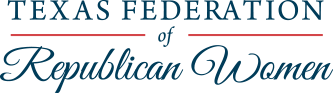Unlike the old website, the new website requires that each member have a unique login and password to access the members’ section. You may find it helpful to follow these steps to login to the members’ section of the TFRW website and to create your preferred password.
- Click on this link to go to the home page of the TFRW website: http://www.tfrw.org
- In the upper right corner of the TFRW website, click on the text “Forgot your password?”
- You will then be prompted to enter your username/email address (the email address that your club submitted to TFRW with your membership dues).
- Enter your email address that was submitted to TFRW.
- After you enter your email address, click the “Get New Password” button.
- Check your inbox for the email address that your club provided to TFRW. You will receive an email from WordPress with “[TFRW] Password Reset” in the subject line. This email contains a link to reset your password that was automatically generated.
- Click on the link provided in that email. It will direct you back to the login page on our website.
- Again, you will be prompted to enter your username/email address.
- Enter your username/email address.
- After you enter your username/email address, click the “Get New Password” button.
- An auto-generated password that contains a string of upper and lower case letters, numbers, and symbols will already be in the “New Password” box.
- Delete this auto-generated password, and enter a new password that you will easily remember, and be sure to write this password in a safe place so you can refer to it later. A meter will indicate the strength of your password (For example: Very Weak, Medium, Strong). Hint: Your password should be at least twelve characters long. To make it stronger, use upper and lower case letters, numbers, and symbols like ! ” ? $ % ^ & ).
- After you have entered a strong password, click the “Reset Password” button.
- You will receive a second email from WordPress with “[TFRW] Notice of Password Change” in the subject line to confirm that your password was successfully changed.
If you need assistance or experience some difficulties when completing these steps, please contact the TFRW office at [email protected] or 512-477-1615 from 9:00 AM until 4:00 PM on Monday through Friday.
Thank you!
All of us at TFRW
These three tutorial videos play on a continuous loop. They were recorded by our Webmaster Melody Briggs to show the steps to take to create an account, log in to our website, and reset your password. After you view the videos, open a new window or tab for your web browser to create your account, log in to our website, or reset your password. For step-by-step instructions, please scroll down the page below the videos.